
Apr 20, 2021
How to use WhatsApp API reporting to enable a 短信 or 语音 fallbacks
随着越来越多的企业使用 WhatsApp 与客户互动,要了解哪些用户拥有 WhatsApp 账户,哪些没有,既费时又费钱。
For those companies, understanding which users are not getting your WhatsApp API messages can help you optimize your broadcast message results, increase conversions, and engagement, and ensure connection with fallbacks.
With Bird’s Flows, you can 自动了解WhatsApp信息是否被送达。 and use 短信 or 语音 as fall back options to ensure you reach your client. In this blog post, you will learn how to:
设置流程逻辑Flows
使用 流量热图 查看WhatsApp API 邮件活动结果
建立一个被拒绝的WhatsApp手机号码的列表
This guide will help if your WhatsApp template messages have already been approved and you are already 发送广播信息 with Flow Builder. If you are having issues getting your template messages approved or still not able to send your first WhatsApp message, make sure to read our WhatsApp消息的最佳实践 guide.
要求
在你开始在Flow Builder中构建逻辑和流程之前,你需要准备好以下要求。
With those, you can follow these steps to see your broadcast campaign results and build SMS/Voice fallbacks to help ensure deliverability using Flow Builder.
第1步:在Flow Builder中创建一个带有WhatsApp Webhook的新流程
For the first step, start a new flow using 本模板:
1. Log in to your Bird 仪表板 and go to Flows.
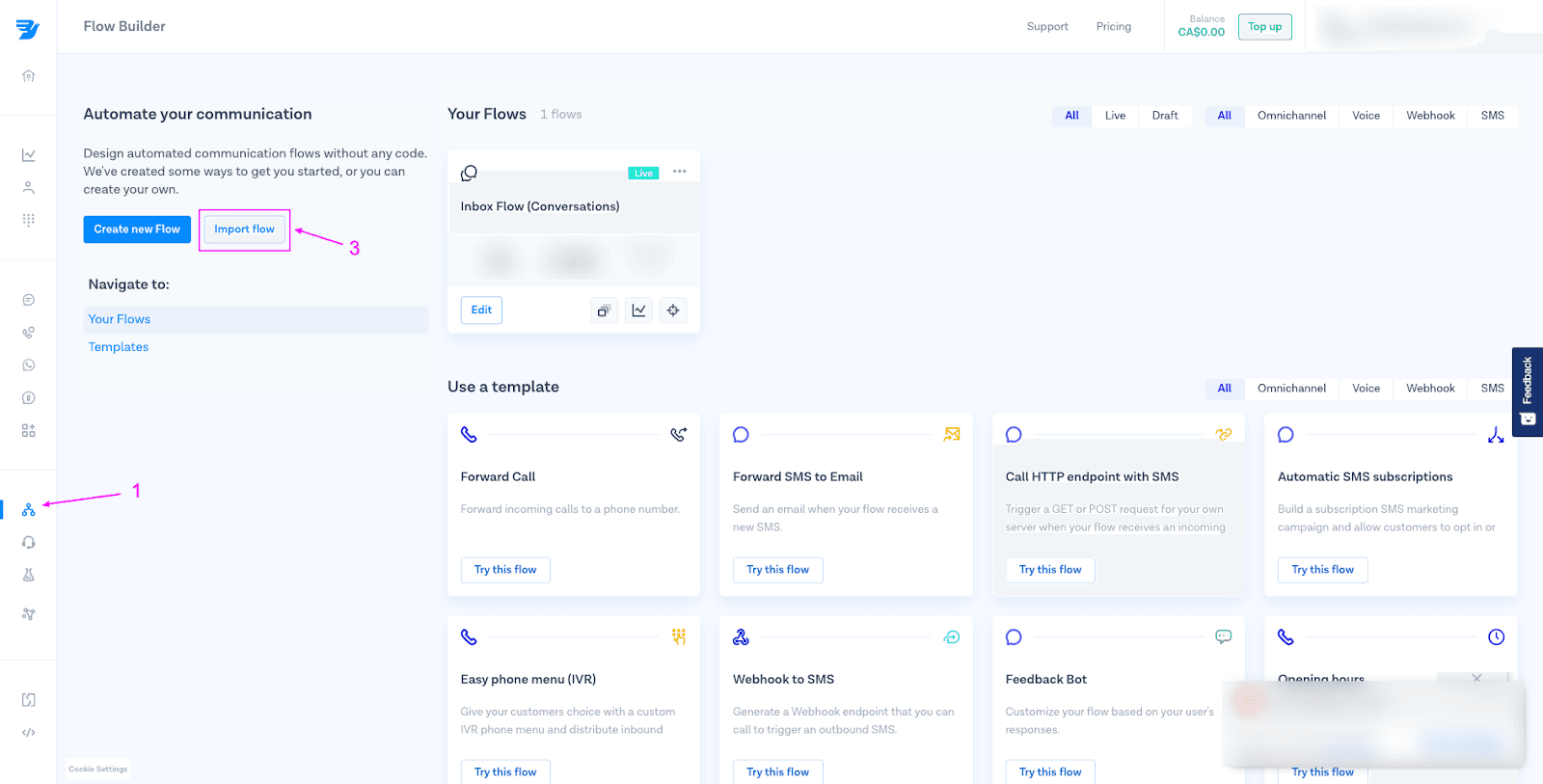
2. Download the 样品流 that you will be using.
3.用导入功能导入该流程。并发布该流程。
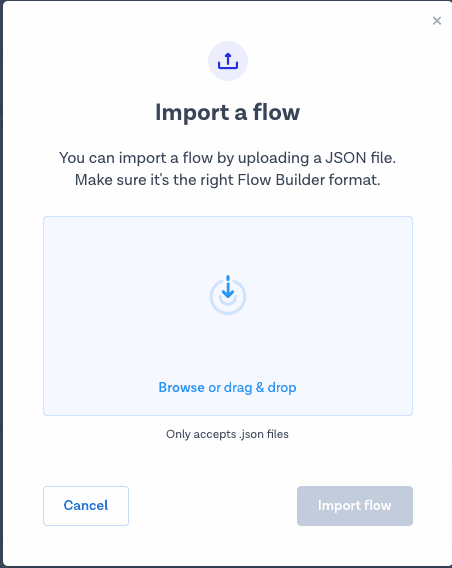
4.流程将如下图所示。然后,点击发布按钮,复制生成的Webhook URL。
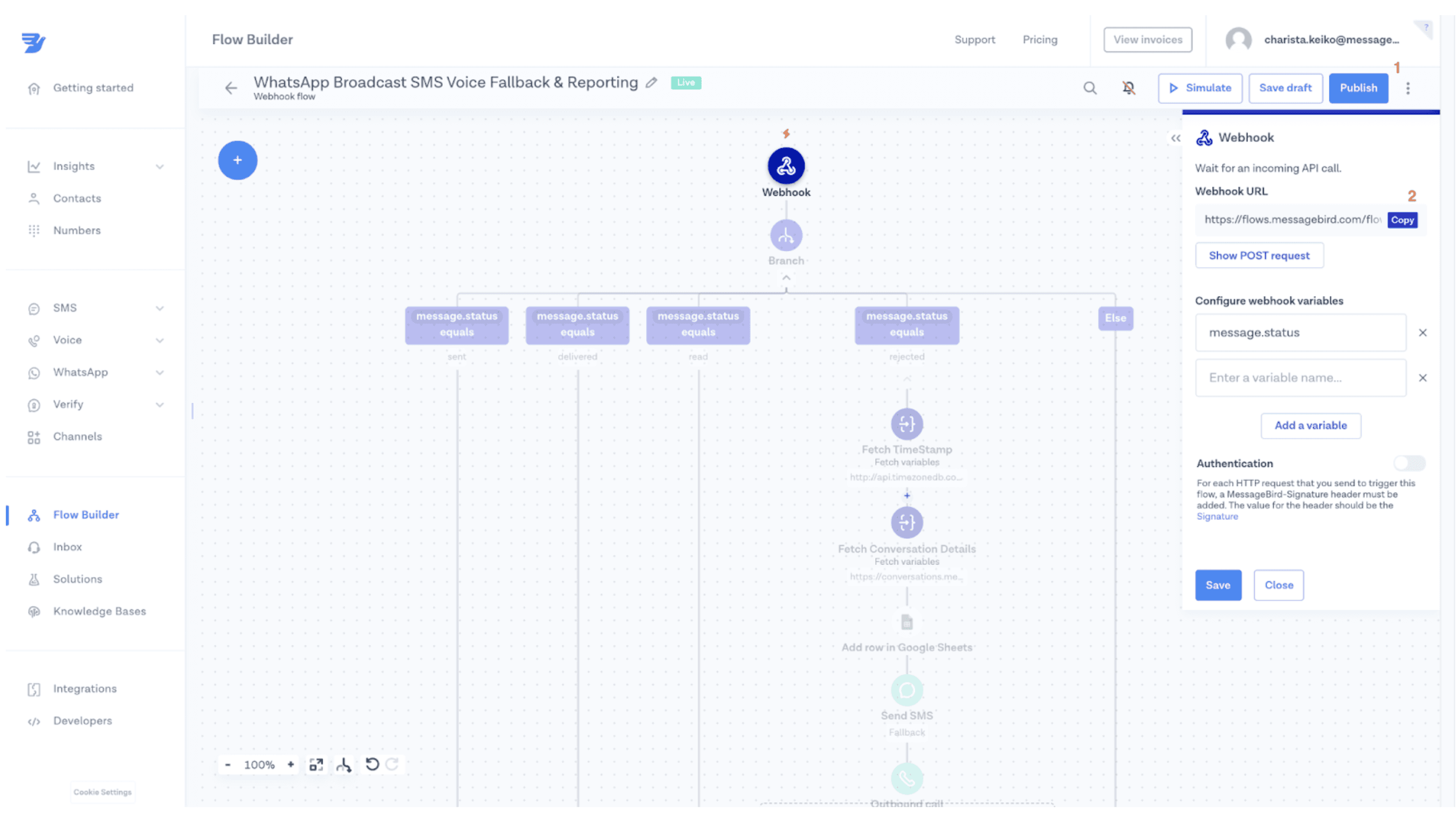
5.导航到并打开您的WhatsApp广播活动流程。点击发送WhatsApp模板信息的步骤,滚动到底部,并打开状态报告的开关。将复制的Webhook URL插入可用的字段,如下面的截图所示。不要忘记再次发布。
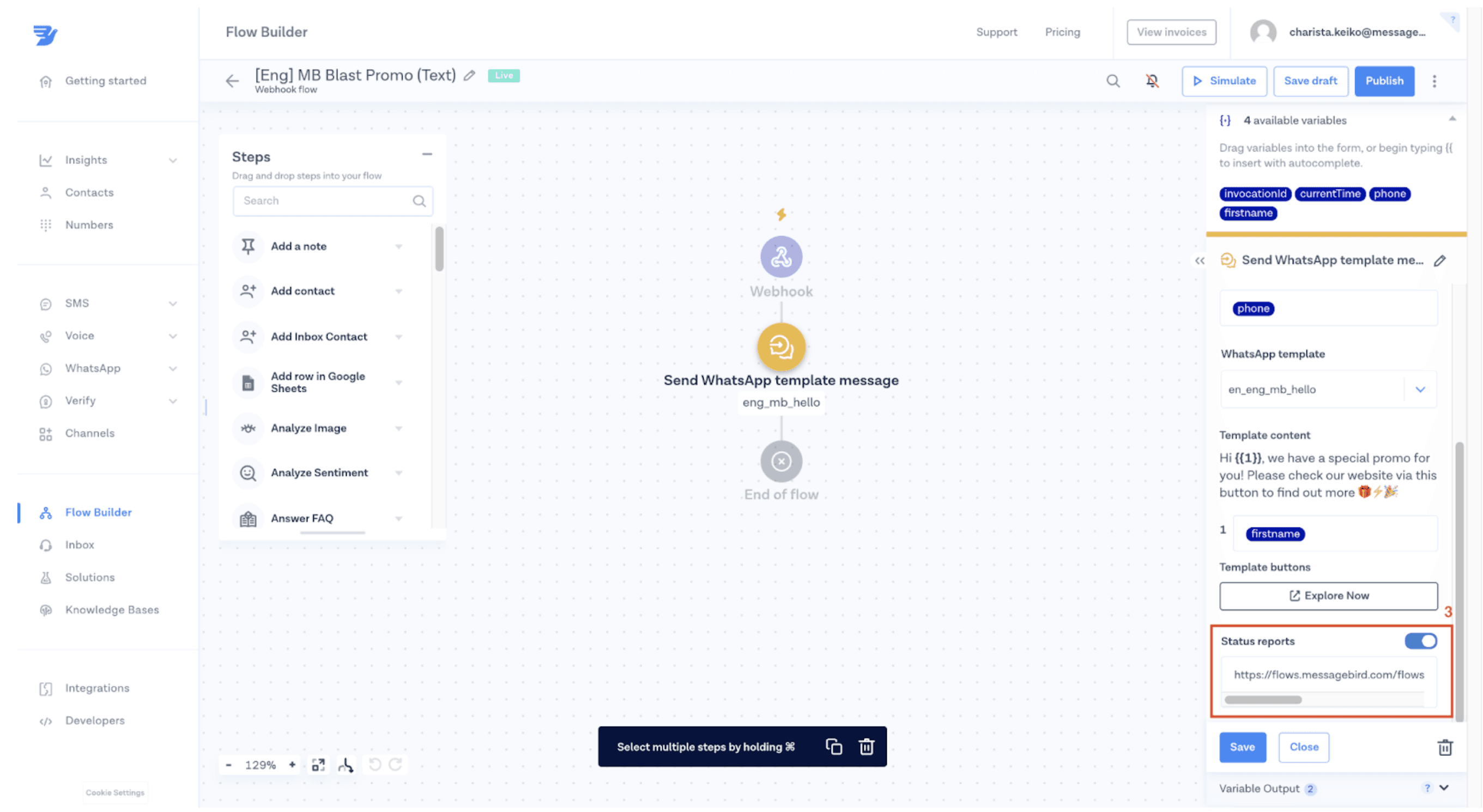
第2步:在一个新的Google Sheet上记录WhatsApp信息的细节
在这一步,您将学习如何将您的流程连接到谷歌表格,以便您可以跟踪消息的交付和状态。然后,利用这种洞察力来优化通过WhatsApp的交付,并创建回退逻辑,以确保你到达你的客户。
1.创建一个新的谷歌工作表,名称如下("WhatsApp活动报告")和列。
时间。 This will show the time your message was rejected
信息_发件人。谁是信息的发件人
信息_收件人。谁是信息的接收者
状态。信息的当前状态是什么
描述。信息被拒绝的原因是什么?
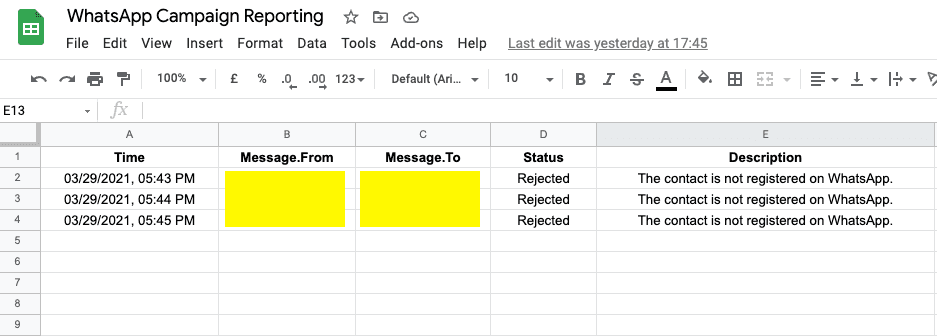
2. 整合你的谷歌账户 with the Bird dashboard so that you can connect the sheet you just created with your flow
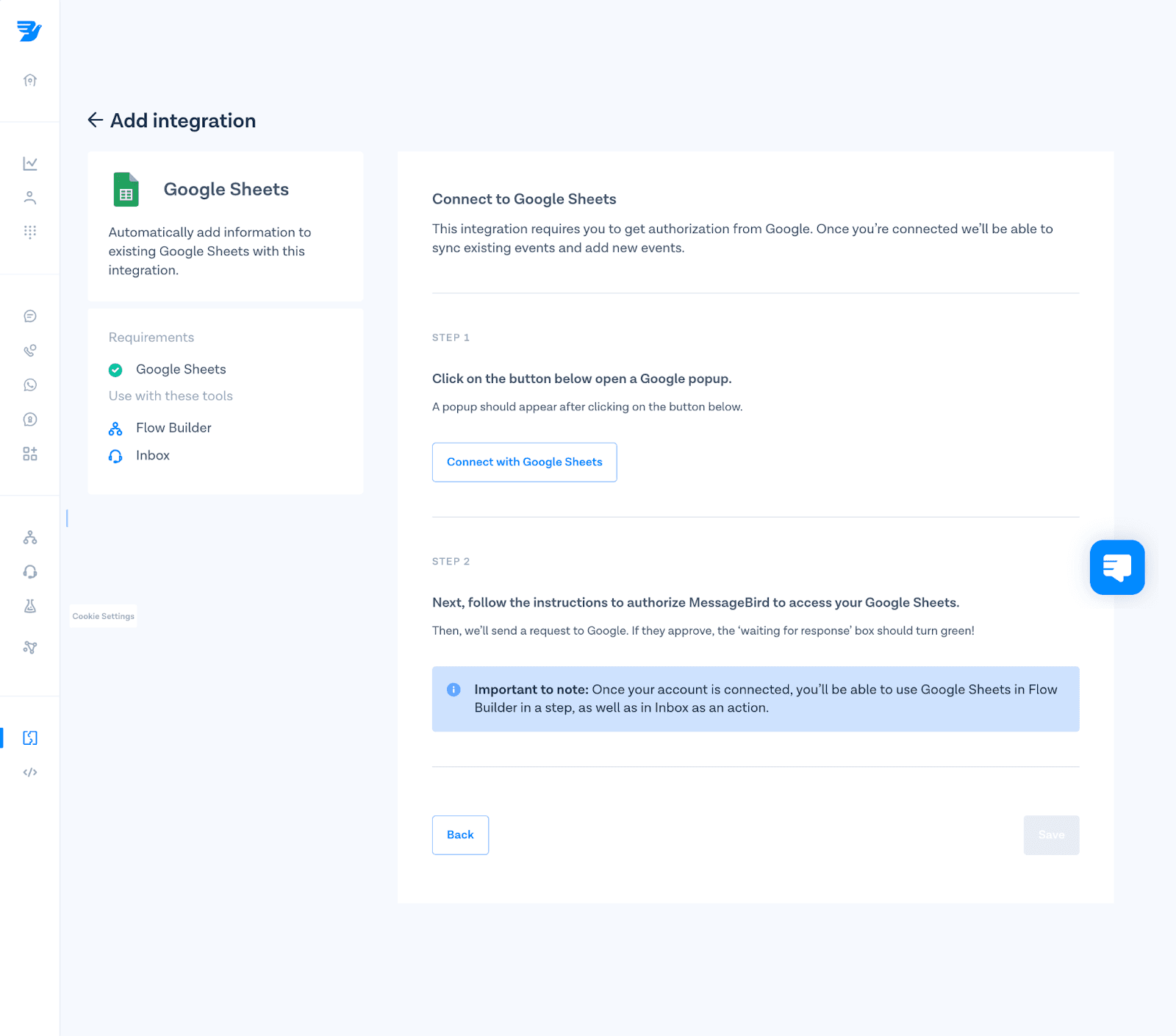
3.将您的 "WhatsApp活动报告 "列与您在Flow Builder中的新流程的每一列连接起来。
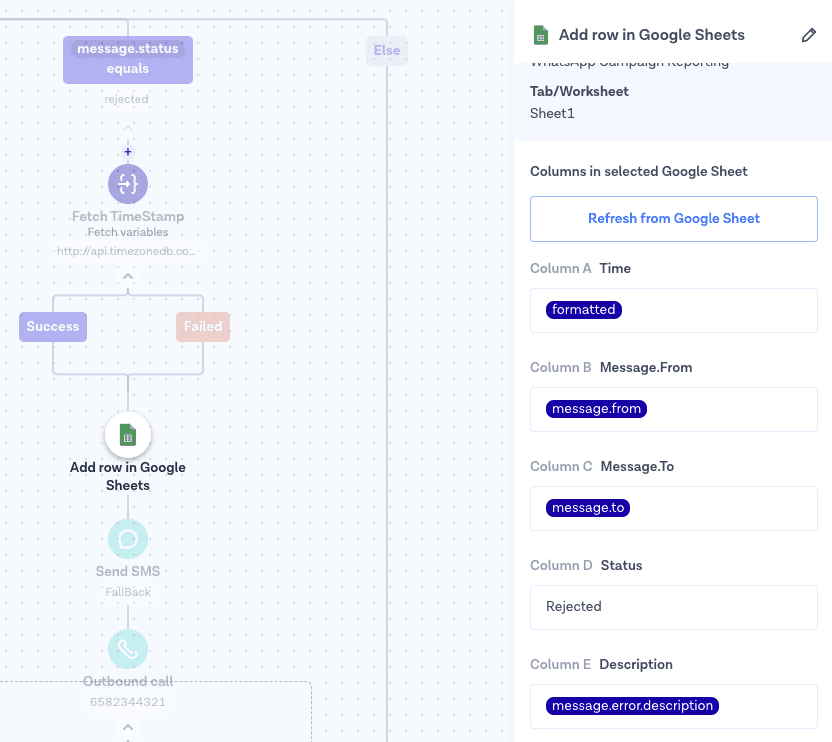
第3部分:创建短信/语音回退逻辑
In this step, you will be able to add fallback channels (SMS or Voice) to your flow logic if a WhatsApp message is rejected.
这些是信息在这个阶段被拒绝的一些最常见的原因。
你的客户的电话号码是无效的
发出信息时,他们没有信号。
不使用WhatsApp或在其手机上安装WhatsApp
Once you open the flow in Flows, you will see four different branches (see image below). These branches are aligned with WhatsApp API 消息状态:
发送:WhatsApp服务器收到的信息
已送达。信息已交付给收件人
已读。收件人读取的信息
被拒绝。贵企业发送的信息未能发送
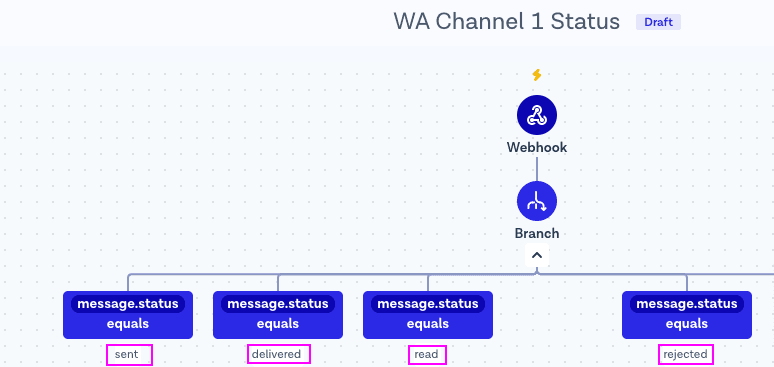
在这一步,您将把您的后备渠道添加到被拒绝的分支中。被拒绝的分支将捕获所有没有成功收到您的WhatsApp信息的客户。
1. Add “Send SMS” or “Outbound Call” action as a step into the rejected branch. This branch will be used as the fallback route once messages are rejected by WhatsApp Business API. For example, if a message is not successfully delivered, Flow Builder will send an SMS or voice message.
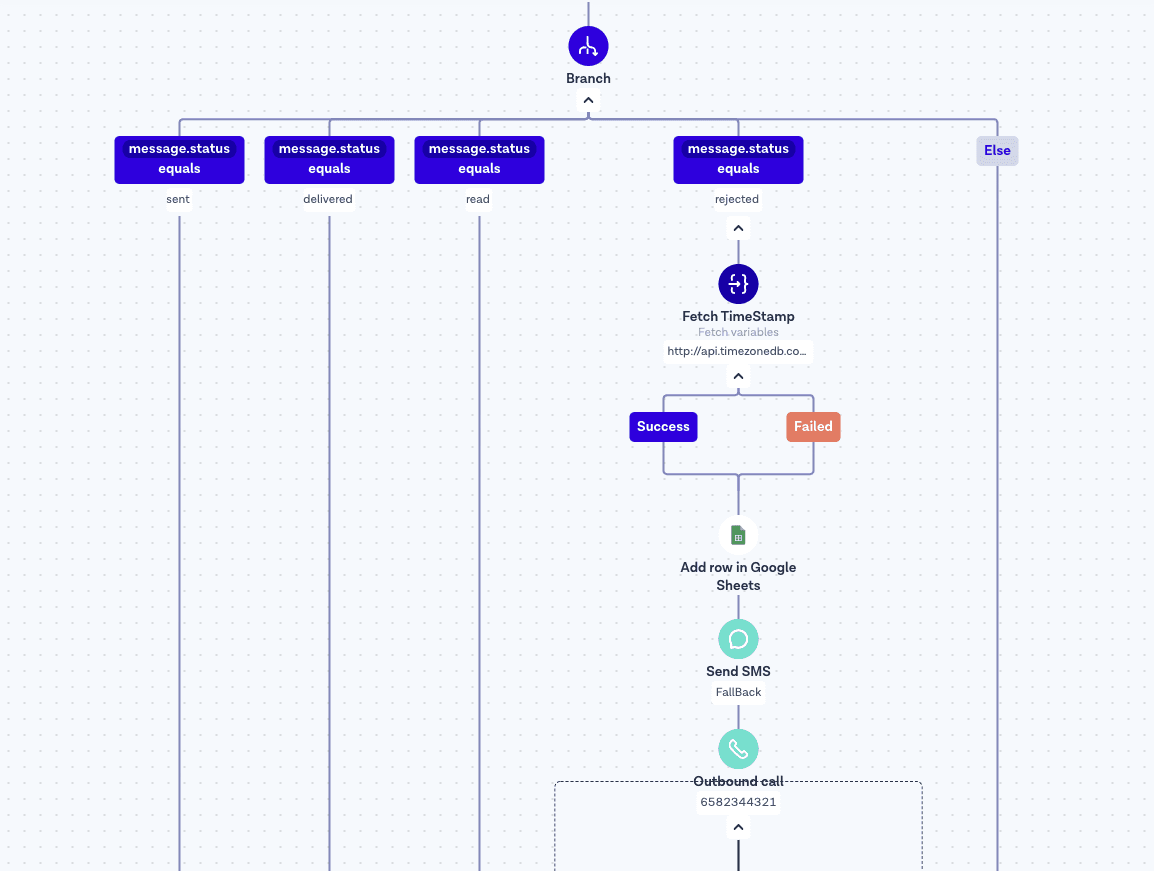
2. Use Flow Heatmap to monitor the flow and see your WhatsApp API campaign results. You will be able to see how many messages were sent, delivered, rejected and much more.
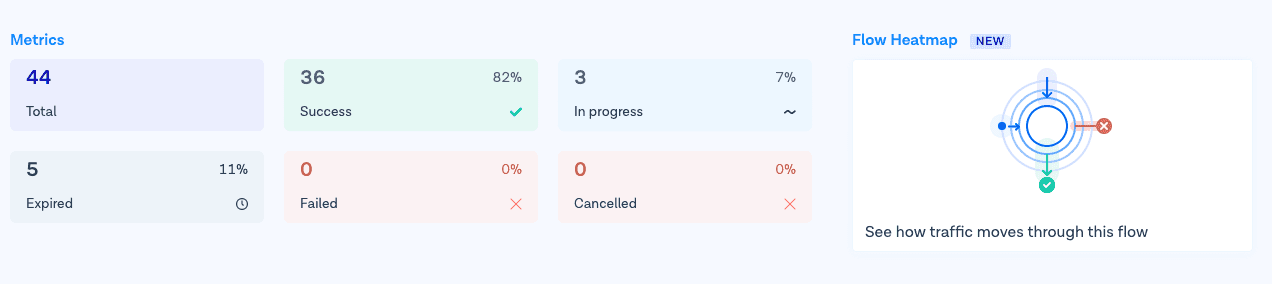
Use our Heatmap to understand the results and deliverability of your WhatsApp API broadcast campaigns.
第四部分:为你的流程添加时间戳(可选)
ǞǞǞ default timestamp variable in Flows is based on UTC time zone. You can use a “获取变量" step within Flow Builder to make a GET request to http://api.timezonedb.com and automatically sync with the customer’s time zone. ǞǞǞ 输出变量 should be 格式化的. Please register and get your own free API key.
提示。 Make sure to monitor the flow’s handle failures to ensure your flow will continue even if the request fails.
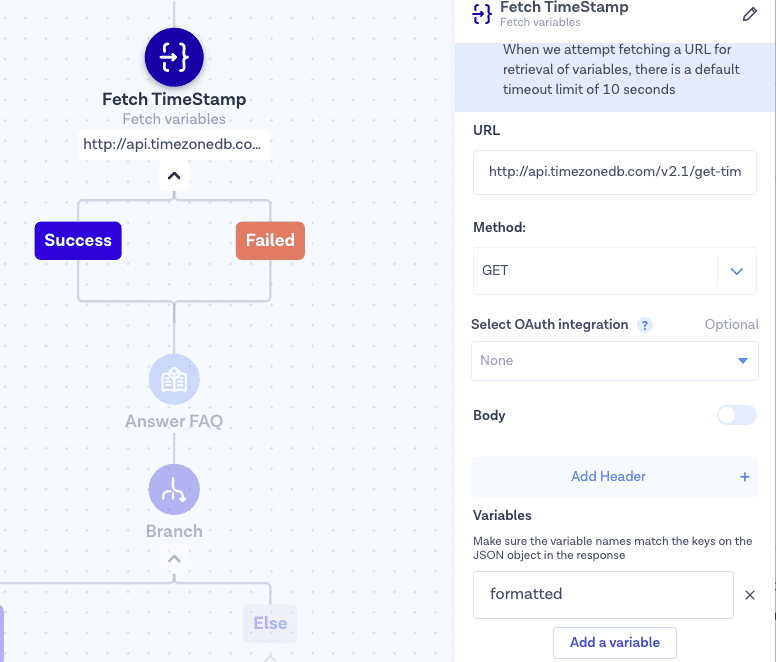
These are the simple steps you need to follow to start using SMS or Voice as a fallback when your WhatsApp消息 are not successfully delivered.
总结
Your flow is now able to create a Heatmap and show the results of your WhatsApp broadcast campaigns. Now you know how to use Flows to customize your customer experience. To continue building projects and engage with your customers via one single API, check our WhatsApp API and 会话API documentation.